Domain Transfer
Domain transfer is the process of transferring a domain name owned by an individual or organization to another person or entity. Domain transfer is a meticulous process, and you can find the basic steps below.
Steps for Domain Transfer
- Check Domain Status: To transfer your domain, first check the current status of your domain. Your domain should be transferable. You can check your domain's status with your current registration service provider. If your domain is not eligible for transfer, you can provide an account change (internal transfer) through your current registration company.
- Select New Owner: Contact the new owner before taking any action to transfer the domain to MMail.
- Initiate the Transfer Process: Initiate the domain transfer process with guidance from MMail.
- Unlock Domain: You may need to unlock your domain (transfer lock). This is necessary for transferring the domain to another registration service.
- Transfer Confirmation: Inform your registration service provider about the domain transfer and complete the necessary confirmations.
- Complete the Transfer Process: When the transfer process is complete, the domain will be published on MMail.
Resources and Support
For more information about domain transfer and to get support, contact your official domain registration service provider.
DNS Server Change Guide
Step 1: Log in to Your Domain Registration Service Provider
Log in to the web management panel of the service provider where your domain is registered. You can usually access these panels with your username and password.
Step 2: Modify DNS Settings
In your domain's management panel, find a section to edit DNS settings. In some service providers, it may be labeled as nameservers, name servers, or similar names or located under a different menu. In this section, set your DNS servers to "cloud.mmail.com.tr" and "cloud.markadc.net" and save the changes.
Step 3: Confirm DNS Changes
Carefully review the DNS changes you made before saving. Make sure that you've entered the DNS information correctly to avoid any errors.
Step 4: Save Changes and Inform the MMail Team
Save the changes you made and, after setting your DNS servers to "cloud.mmail.com.tr" and "cloud.markadc.net", contact MMail to inform them that you want to donate your domain using the DNS redirection method. Your domain will be published on MMail within a short period. It may take some time for the changes to propagate to all DNS locations. Typically, this process is completed within a few hours, but it can sometimes take up to 24 to 48 hours.
Notes
- It may take a little time for DNS changes to take full effect, so be patient.
- After DNS changes are completed, your domain will be redirected to the "cloud.mmail.com.tr" and "cloud.markadc.net" DNS servers.
- After this process, your domain will display the mmail.com.tr website content or a blank page and will begin to be used as a temporary email on MMail.
Contact and Support
If you have any questions or need assistance, you can contact your domain registration service provider for support.
Advanced DNS Management - Adding MX Record Guide
This guide includes the steps a user should follow to create an MX (Mail Exchange) record using the advanced DNS management screen in their domain or hosting provider's panel.
Step 1: Log In.
In the first step, log in to your domain or hosting provider's web management panel. Typically, you can access these panels with your username and password.
Step 2: Access Advanced DNS Settings.
Find an option in your management panel such as 'DNS Management' or 'Advanced DNS Settings' and access this section.
Step 3: Check Existing MX Records.
First, check the existing MX records. If there are previously defined MX records, remove them. If the system does not allow this, you can delete or edit these records after adding the new MX record.
Step 4: Add a New MX Record.
To add a new MX record, use the following information:
- Type: MX (Mail Exchange)
- Priority: 0 or 1
- Address: mmail.com.tr
- TTL (Time To Live): Default: 14400 - Optional, usually the default setting is used.
Step 5: Save the MX Record.
Save or confirm the changes you have made. Changes may not take effect immediately and a propagation time may be required.
Step 6: Notify Your Domain.
Notify your domain to the MMail team. Your domain will be available for use on MMail shortly.
Notes
- MX record changes may take some time to fully take effect, so be patient.
- When making MX record changes, carefully follow the instructions on the advanced DNS management screen.
Contact and Support
If you have any questions or need assistance, you can contact your domain or hosting provider for support.
Your current MMail: Click to Copy